Settings
Configuration
To be documented.
JS Names
Configuration
Customization
Visitor Origin
Internal Pixel URL
ATI Libraries
xtcore Path
SmartTag URL
Clicks Target Filters
Downloads
Navigation
Exit
Action
Repository
Git Remote
Common
General
Author
Localhost Path
Template Path
Sharing Path/URL
Online Help
Libraries
Release Path
Debug Path
Publisher
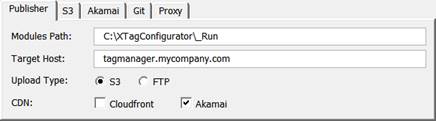
Modules Path
Target Host
Upload Type
CDN
S3
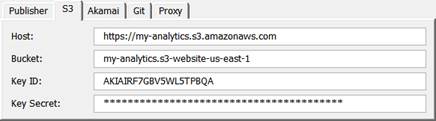
Host
Bucket
Key ID
Key Secret
FTP
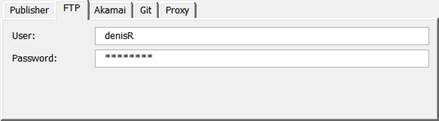
User
Password
Proxy
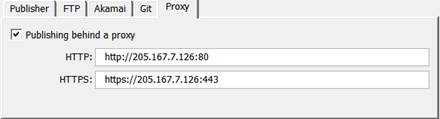
Publishing behind a proxy
If you Publish on FTP through an enterprise proxy, maybe you’ll have to declare it for passthrough. This option allows to activate/deactivate those declared in order to adapt the place you are.
HTTP
HTTPS
Akamaï
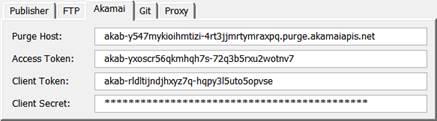
Purge Host
Access Token
Client Token
Client Secret
Git
Ensure your Git setup is complete. If it is not, that doesn’t prevent to publish, but your change couldn’t be committed.
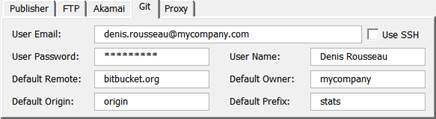
Configuration Template
To accelerate the creation process, it is recommended (but not mandatory) to customize the Configuration Template with your organization’s common settings.
This customization can be done further and changed at any moment without disturbing existing Configurations.
1. Run XTag Configurator.
2. Click on Open, then on Browse...
3. Navigate to the template folder and open xtmTemplate.xlsm
4. In Configuration ribbon, adjust a common Host Name Pattern that could match most of Production hostnames in your organization.

5. In Platforms ribbon, you can enter a
default Production and PreProd site ID, and the same for GA
properties.
Possibly, activate Perimeters and setup the default
Levels 2
Dictionary.

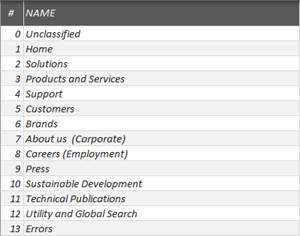
6. In Analysis ribbon, select the common
features usually activated in your organization.
You can also define common Filters, to define at least the Downloads
extensions.

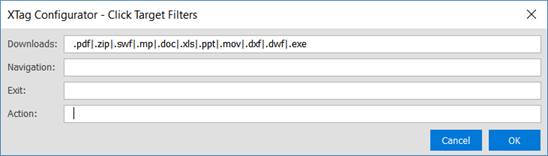
7. In Container ribbon, you can define usual Specific code. You can also define Sandbox containers for GTM or Tag Commander.

8. In Downloads, Navigations, Exits and Actions tab, setup your default naming logic, for example:
![]()
![]()
![]()
![]()
9. Once your Template
prepared, Save
it: all those settings will be used as default by each New Configuration, and then possibly
refined when necessary.
And If you copy it in your Shared folder, it will also be used as
template by your co-workers.
10. Close XTag Configurator.
Sites List
Configurations List