Tags Recorder
Record control
![]()
Click on the led to switch off: no more tags will be recorded until it will be switched on again.
It’s useful when a site doesn’t stop to send tags, preventing any assessment of previously captured ones.
Raising control

By default, each time a non-filtered tag is recorded XTag AT Internet window is raised to the front of Chrome window. If you’re bored with this behaviour, just click on yellow bolt to stop it. Click on it again if you want to restore such immediate tag visualization.
![]()
Pages
Unselect to filter Page tags. New ones will be still recorded, but they will stay hidden until it will be selected again.
Clicks
Unselect to filter Click tags. New ones will be still recorded, but they will stay hidden until it will be selected again.
Click tags can be Navigation, Exit, Download, Action, Search position, Redirected or Clickzone.
Others
Unselect to filter all Other tags. New ones will be still recorded, but they will stay hidden until it will be selected again.
Other tags can be Product, Video, Video post roll, Audio, Advertising, On-Site Ads or MV Testing. When it is not recognized (most of time a malformed tag), it is displayed as Other.
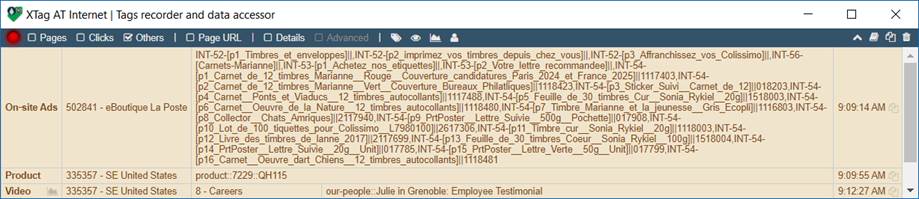
![]()
Page URL
Select it to see the URL of pages which sent each tag. Page URLs are clickable, so that you can reopen the corresponding page in a new tab. You can also just copy the full URL (with protocol) with a right click.

Details
Select it to see tag’s main details. For each of them, original tag parameter is “translated” in a more comprehensive title. Following parameters are displayed as main details:
|
> All site custom variables, translated with their declared name |
|
> Campaign identifier |
|
> Visitor identifier and category |
|
> Keyword and Result page number when internal search engine result page |
|
> Some video parameters |
|
> eCommerce Order fields. |
To see the original parameter name, move your mouse over the title:
![]()
When Details is not selected, you can double click in the first column of any tag to see all its details and advanced parameters, see Show details and advanced parameters.
Advanced
Select it to see all tag parameters still not displayed above. It cannot be selected while Details are not activated.
Parameters are displayed with their original names. If you want to know their meaning, move your mouse over it.

When Advanced is not selected, even if Details is not, you can double click in the first column of any tag to see all its details and advanced parameters, see Show details and advanced parameters.