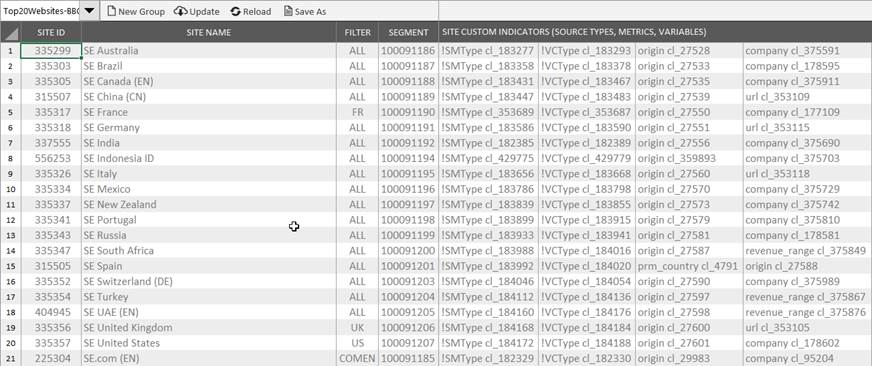Sites
|
|
This tab allows selecting the set of Sites from which you want to extract data.
You can create a New Group, enter a list of Site IDs then Update their characteristics (name and Custom Dimensions), Reload the group to cancel modifications or Save As a new group.
Sites Group selection
Select an existing group in proposed list. If this list is empty, you have to create one by entering a list of Site ID. Once saved, it will appear in this list.
New Group
Ask for modification saving if needed, then clean up current group content to create a new one.
Update
Launch XTractor Sites Update to populate or refresh Sites Name and all Site Custom Indicators from given Site IDs. Segments and custom indicators prefixed with exclamation mark are not changed.
If you’re not granted to extract data for a site, only its name will be retrieved
Reload
After confirmation, reload current Sites Group, discarding all modifications made since last saving.
Save As
Save current group modification, possibly under a new name. It updates or creates “[SitesGroupName].csv” in XTractor directory.
From version 2.1, when DataSet is saved, Sites Group saving is automatically proposed when it has been modified.
Site ID
Enter the list numeric Site ID you want to address. Once done, you’ll have to Update in order to complete their rows with Site Name and Site Custom Indicators.
You can also select and remove existing ones from a loaded group, then Save As to modify or create the group with remaining Sites.
Site Name
Don’t populate this column: it is normally filled by the Update process.
Filter
Optional. Enter the filter to match Data Query ones when specified.
Segment
Optional. Enter the segment that could be used by some of your queries. When a segment is used, it can be site specific (if it uses custom dimensions or if sites don’t all belong to the same AT Internet contract).
When such a segment is used in the original query, XTractor will try to find it in this column. When found, it will be replaced by the one declared for the current Site, otherwise it will not be changed.
Custom Dimensions
These Sites Custom Indicators columns are usually filled by the Update process.
Each of them contains a pair [variableName cl_xxxx] linking the dimension code used by Data Query (cl_xxxx) and its corresponding variable name that will be used by XTractor as column header in results file: that’s how global consolidation is ensured.
Their order can vary from a Site to another and it’s not an issue.
If variables names are not all homogeneous, you can adjust some of them to obtain a global consistency (never use spaces in such modified names). In this case, be aware that a new Update would cancel these modifications, and take care to never modify cl_xxxx values.
Custom source types (cl_xxxx) or custom metrics (cm_xxxx) are not retrieved by the Update process, but you can enter them manually: in this case, their name must start by an exclamation mark (!): in case of Update, that will avoid their deletion, moving them in first columns. Of course, exclamation mark is removed from corresponding column header.