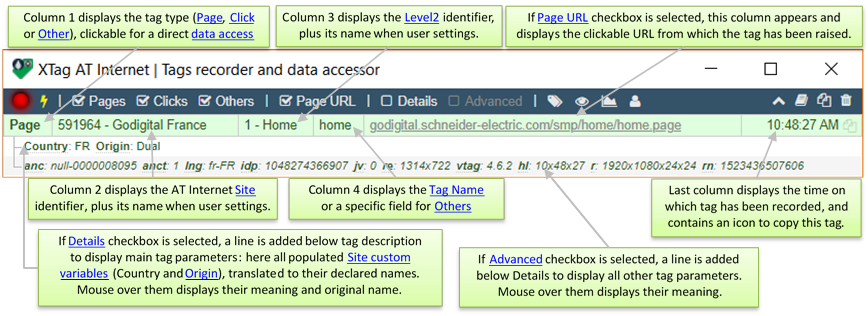Overview
Tags Recorder
XTag AT Internet categorizes, records and displays all tags sent to AT-Internet from your Chrome window, whatever the website raising them. It allows filtering on tag type and learning tag parameters’ meaning.
Data Accessor
XTag AT Internet builds a basic Data Query URL for most of captured tags, and provides for each of them a direct link accessing AT Internet Data Query Designer to immediately see their results.
CTA Assessment
XTag AT Internet can also retrieve Calls To Action (CTA) results as charts: in-page for websites marked with XTag Manager or Schneider Electric Tag Manager, or once they have been captured for all other websites. In both cases, you need to be granted to see such results, with valid AT Internet credentials. Such Charts make available their data for copy, with the Data Query URL used to retrieve them.
For offline consultation, this guide can be downloaded as XTagATI.pdf.
|
1. |
Activate the extension by clicking the grayed icon highlighted below: it will be switched as colored.
|
|
2. |
XTag AT Internet window appears. Feel free to move and resize it, new size and position are automatically saved and will be reused the next time you’ll activate it:
|
|
3. |
The first time it is used, it is recommended to enter User credentials, to allows retrieving Site & Level 2 names, but also CTA Charts.
|
|
4. |
Open the webpage you want to check (if it was already open, reload it). Page tag is captured and XTag AT Internet window is focused:
|
AT Internet Dimensions
|
Term |
Definition |
|
Tag sent when a new page content is displayed to the visitor. It is identified by its Tag Name, and possibly its Level2. |
|
|
Tag sent when there is an interaction between the visitor and the application, also named CTA (Call to Action). It is identified by its Click Type, its Tag Name, and possibly its Level2. |
|
|
Click Type |
Built-in classification of Click: Navigation (link to another page of same Site), Exit (link to another Site or an external website), Download (link to a file), Action (any other kind of click, like form submission or selection in a list), Search result position (click on internal search engine result), or Clickzone (clicked areas assessment). |
|
Numeric identifier representing website or application storage. |
|
|
Optional Site subdivision. Level2 results can be assessed as if it was an independent storage. Each page can be assigned to one unique Level2. |
|
|
Page or Click name, constituted with 0 to 3 chapters plus a leaf name, all separated by :: |
|
|
Visit property representing a custom dimension declared in a Site, and sent with Page tag. |
|
|
Page custom variable |
Tag property representing a custom dimension declared for a given Page name, and sent with Page tag. |
|
Data Query |
REST API call used to retrieve AT Internet data (credentials required), usually built with AT Internet Data Query Designer, but also provided by XTag AT Internet from Charts or captured tags. |
XTag Manager Dimensions
|
Term |
Definition |
|
A reserved Site Custom Variable containing visitor origin regarding company network. External when it is outside, Internal when it is inside, Dual when this status has changed during past 30 days. So only External can be considered as pure “non company’s employee” visitor. |
Schneider Electric Tag Manager Dimensions
|
Term |
Definition |
|
DemandBase |
External service called to populate a set of Site Custom Variables with visitor data, based on his IP (Company, Audience, Marketing, Industry, Revenue, Employee, SIC, Subindustry, Country, SID, Account status). |
To know more about Schneider Electric data specificities, please read Web Analytics Definitions.
![]()

Scope
User settings allows to enter your credentials in order to display Site names, Level 2 names, In-Page CTA Charts or Captured CTA Charts. You don’t need credentials for all other features.
It also allows selecting the Charts period.
Usage
Enter your AT Internet credentials and select the Chart period, then click on Apply . If your credentials are not valid AT Internet ones, they will not be accepted.
|
Your credentials are encrypted and stored in Chrome extension Local Storage (not accessible by any user), then only sent to AT Internet when additional data is required, and never elsewhere. |